How to use the Admin API
This guide explains the steps required to getting access to and using the Admin API.
Step 1: Create API token
You'll need either an admin token or a personal access token for this to work. To create one, follow the steps in the how to create API tokens guide or the how to create personal access tokens guide, respectively.
Please note that it may take up to 60 seconds for the new key to propagate to all Unleash instances due to eager caching.
If you need an API token to use in a client SDK you should create a "client token" as these have fewer access rights.
Step 2: Use Admin API
Now that you have an access token with admin privileges we can use that to perform changes in our Unleash instance.
In the example below we will use the Unleash Admin API to enable the “Demo” feature flag using curl.
curl -X POST -H "Content-Type: application/json" \
-H "Authorization: some-token" \
https://app.unleash-hosted.com/demo/api/admin/features/Demo/toggle/on
Great success! We have now enabled the feature flag. We can also verify that it was actually changed by the API user by navigating to the Event log (history) for this feature flag.
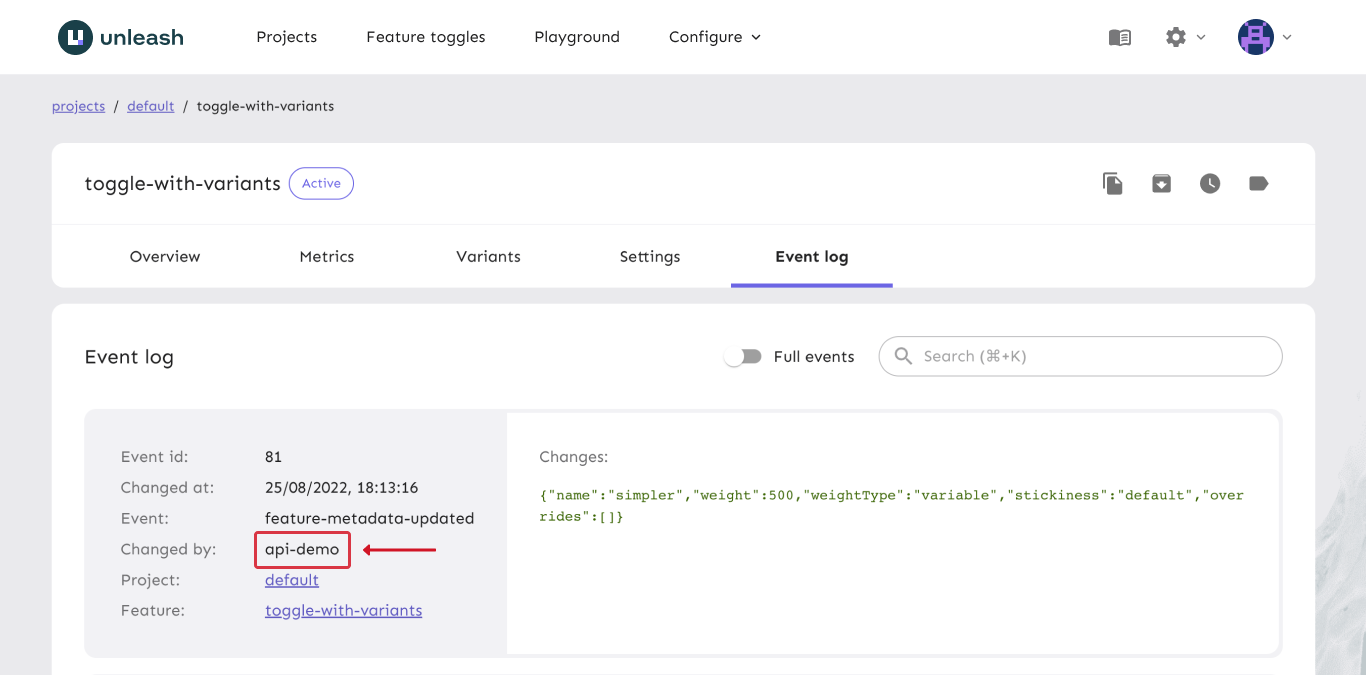
API overview
You can find the full documentation on everything the Unleash API supports in the Unleash API documentation.